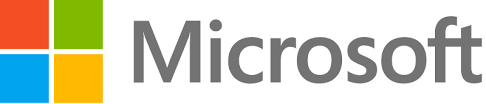Now it’s possible to bulk update the prices of a particular price list. Here are the steps to do it.
- On the Price List Item tab of a price list, you can select Update Prices to apply a markup for all prices in the subgrid.
- On the dialog page that opens, enter a mark-up. You can also enter a negative mark-up percent to decrease prices by a certain percentage.
- Select OK on the dialog page and then verify that the prices in the subgrid reflect the changes you made.
For more detailed explanation, check the following link.